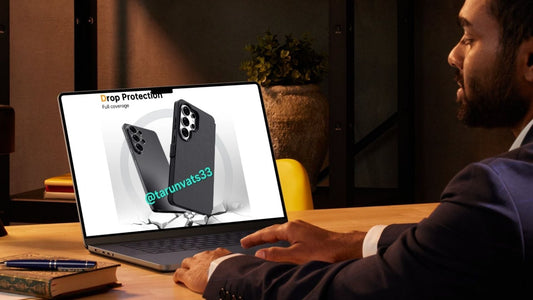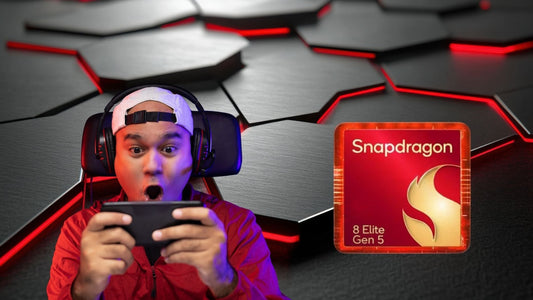Étui de téléphone super mince | Fibre d'aramide puissante
Nous sommes une société basée à Frisco, au Texas, connue pour nos coques de téléphone ultra fines en fibre d'aramide minimales compatibles avec iPhone, Samsung, Pixel et d'autres grandes marques.
Notre mission est simple : fabriquer des coques de téléphone exceptionnellement fines qui ne ressemblent à aucune coque. Fabriquées avec la meilleure fibre aramide, nos coques laissent transparaître l'élégance naturelle de votre téléphone.
Élevez votre style technologique avec Thinborne et adoptez la coque de téléphone la plus fine à texture de fibre de carbone.
New iPhone 17 Series Cases
Our thinnest and lightest case for the iPhone 17 Air, iPhone 17 Pro, and iPhone 17 Pro Max
-
iPhone Air Case - Super Thin | Aramid Fiber | MagSafe ( Ship Oct 25)
Prix habituel $69.69Prix habituelPrix unitaire par -
iPhone 17 Pro Max Case - Super Thin | Aramid Fiber | MagSafe
Prix habituel $69.69Prix habituelPrix unitaire par -
iPhone 17 Pro Case - Super Thin | Aramid Fiber | MagSafe
Prix habituel $69.69Prix habituelPrix unitaire par
Foldable Phones Favor
Slim protection for your foldable. Lightweight, durable, and made to move—just like your phone.
-
Coque MagSafe super fine pour Galaxy Z Flip 5 - Fibre d'aramide 600D
Prix habituel $79.98Prix habituelPrix unitaire par$99.00Prix soldé $79.98Vente -
Galaxy Z Flip 7 Case - 600D Aramid Fiber - MagSafe ( Ship Oct 26)
Prix habituel $79.98Prix habituelPrix unitaire par$99.00Prix soldé $79.98Vente -
Super Thin Galaxy Z Fold 7 Case | Aramid Fiber | MagSafe
Prix habituel $89.69Prix habituelPrix unitaire par$99.69Prix soldé $89.69Vente -
Coque Thin Pixel Fold 2 - Fibre d'aramide 600D | MagSafe
Prix habituel $89.98Prix habituelPrix unitaire par
Étui en fibre d'aramide pour Google Pixel 9 série
Profitez de la coque de téléphone super fine, minimaliste, en fibre de carbone.
Vous allez adorer la coque de téléphone magnétique compatible avec MagSafe.
-
Coque Thin Pixel Fold 2 - Fibre d'aramide 600D | MagSafe
Prix habituel $89.98Prix habituelPrix unitaire par -
Coque super fine pour Pixel 9 Pro XL - Fibre aramide 600D avec MagSafe
Prix habituel $69.98Prix habituelPrix unitaire par -
Coque super fine pour Pixel 9 Pro XL - Fibre aramide 600D avec MagSafe
Prix habituel $69.98Prix habituelPrix unitaire par -
Coque super fine pour Pixel 9 Pro XL - Fibre aramide 600D avec MagSafe
Prix habituel $69.98Prix habituelPrix unitaire par
iPhone Cases
Enjoy the ultra-thin, minimalist, pure form
-
iPhone 17 Pro Max Case - Super Thin | Aramid Fiber | MagSafe
Prix habituel $69.69Prix habituelPrix unitaire par -
iPhone Air Case - Super Thin | Aramid Fiber | MagSafe ( Ship Oct 25)
Prix habituel $69.69Prix habituelPrix unitaire par -
Super Thin iPhone 16 Case - 600D Aramid Fiber | MagSafe
Prix habituel $19.98Prix habituelPrix unitaire par$69.98Prix soldé $19.98Vente -
Super Thin iPhone 16 Plus Case - 600D Aramid Fiber | MagSafe
Prix habituel $19.98Prix habituelPrix unitaire par$69.98Prix soldé $19.98Vente
Guardians of Galaxy
Discover our ultra-thin aramid fiber cases for Samsung Galaxy phones.
-
Coque Galaxy S24 - Super Fine - Compatible MagSafe - Fibre Aramide 600D
Prix habituel $69.69Prix habituelPrix unitaire par -
Coque Galaxy S24 - Super Fine - Compatible MagSafe - Fibre Aramide 600D
Prix habituel $69.69Prix habituelPrix unitaire par -
Coque super fine pour Galaxy S24 Ultra | Fibre d'aramide | MagSafe
Prix habituel $69.69Prix habituelPrix unitaire par -
Coque super fine pour Galaxy S24 Ultra | Fibre d'aramide | MagSafe
Prix habituel $69.69Prix habituelPrix unitaire par
Coque de téléphone super fine approuvée par les utilisateurs du monde entier