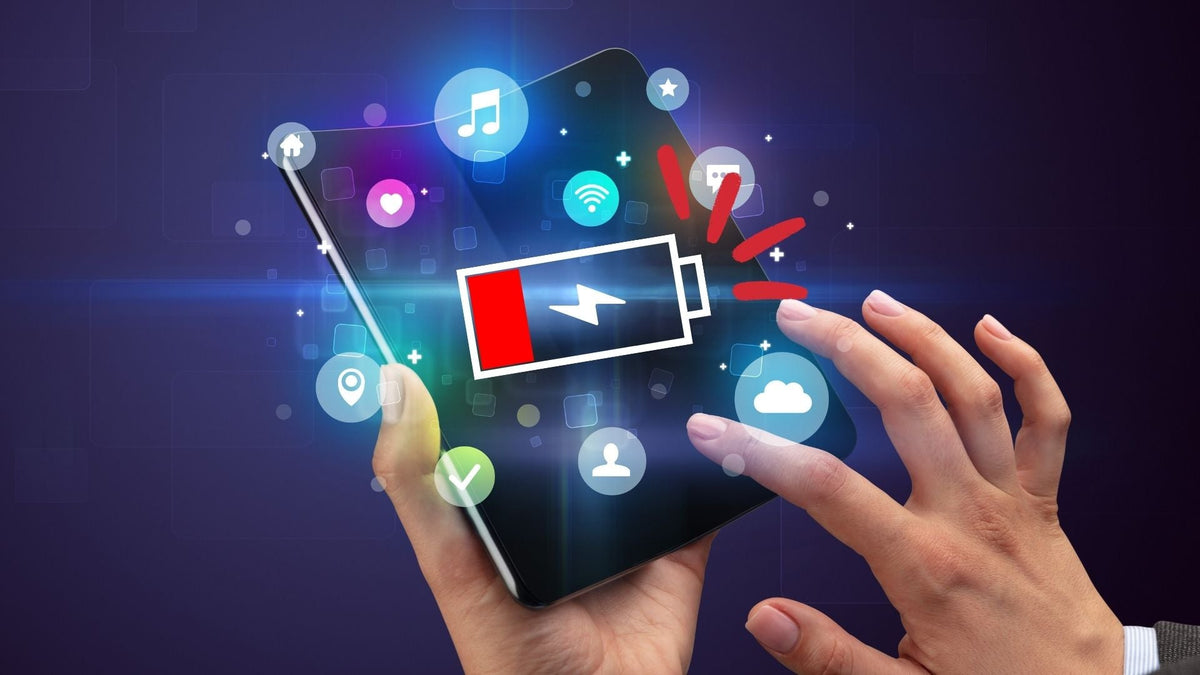
Galaxy Z Fold 6 Battery Draining Fast? 8 Quick Fixes!
|
|
Lesezeit 7 min
Hast du ein Konto?
Logge dich ein, damit es beim Checkout schneller geht.
|
|
Lesezeit 7 min
A newly-purchased smartphone is usually in its power-hungry state as it sets up and learns from your usage, and Samsung’s latest foldable phone is no exception.
Galaxy Z Fold 6 community discussions have noted battery drain issues right after purchase, with one reporting an 18% decrease in battery after 1.5 hours of use.
Meanwhile, in Tom's Guide battery test, the Z Fold 6 lasted an average of 10 hours and 35 minutes, which is not that bad considering the size of the device's display.
Smartphone battery performance can improve slightly after a few uses due to a process known as battery calibration. However, if you’re experiencing Galaxy Z Fold 6 battery draining fast persistently, this guide provides quick, simple fixes and solutions.
When a new phone is first used, the software that manages battery life adjusts to the actual capacity and discharge patterns of the battery. This process typically takes a few charge cycles (full discharges and charges) to stabilize, allowing the phone to estimate battery life more accurately.
However, this improvement is usually minor, and any significant battery drain issues are more likely due to software or usage patterns than the battery “settling in.” Properly managing settings and apps often make a bigger difference than the initial battery calibration.
Below are some of the most common causes of your batteries draining faster than necessary:
High Display Brightness: Bright screens, especially with high refresh rates, consume a lot of power.
Background Apps: Apps running in the background can drain battery life, even when not in active use.
Poor Signal Strength: Your phone works harder to maintain a connection in areas with weak cellular or Wi-Fi signals.
Location Services and GPS: Constant GPS usage from apps drains power.
Push Notifications: Frequent app notifications can cause continuous screen wake-ups and background processing.
‘Bixby’ Voice Detection: Bixby processes voice commands in the background, requiring CPU resources and potentially draining the battery.
Once you identify the root cause of your Z Fold 6 battery draining fast, fixing it becomes easier. Additionally, it can help speed up your Z Fold 6.
🔑 Key Takeaways:
New devices may experience rapid battery drain as they adjust to usage. The Z Fold 6 batteries could be doing the same.
High brightness, background apps, weak signals, GPS, and voice detection are common causes of battery drain issues.
Optimize settings and use power-saving features to extend your Galaxy Z Fold 6 battery life.
Wireless charging with a MagSafe case allows magnetic alignment, providing more efficient charging.
If you’ve noticed your Galaxy Z Fold 6 battery draining fast, you’re not alone. While this powerful foldable device delivers top-tier performance, it can also be power-hungry. Here are 10 quick and effective fixes to help you extend your battery life and get the most out of your device.
By default, your Galaxy Z Fold 6 might be running in high-performance mode, which drains the battery faster. Switching to a more battery-friendly profile can extend your device’s life throughout the day.
To do this:
Go to Settings > Battery and Device Care> Battery > Performance profile.
Choose “Light” to prioritize battery efficiency over raw performance.
This tweak ensures you get enough power for daily tasks without draining the battery unnecessarily.
Samsung’s Auto Optimization feature ensures your Galaxy Z Fold 6 stays in peak condition by automatically closing background apps and clearing unnecessary cache. This can prevent apps from using power when they’re not in use.
To enable it:
Head to Settings > Battery and device care > Auto optimization and toggle it on.
You can also set it to run at a specific time when you’re not using your device.
With Auto Optimization, your phone keeps running smoothly without excessive battery drain caused by unused apps.
Adaptive Power Saving adjusts power settings based on your usage patterns. This dynamic feature learns how you use your phone and applies the best settings to extend battery life.
To activate it:
Go to Settings > Battery and Device Care> Battery > Power mode.
Enable Adaptive power saving, and let your phone handle the rest.
This automated feature saves energy when you don’t need peak performance, offering a seamless way to preserve battery life.
To keep your battery healthy in the long run, enabling Battery Protection can prevent overcharging, which leads to quicker degradation.
To turn it on:
Navigate to Settings > Battery and device care > Battery > More battery settings.
Toggle on Protect battery. This limits the maximum charge to 85%, helping you prolong the battery lifespan.
While this doesn’t directly boost your day-to-day battery life, it keeps your phone’s battery in good shape over time.
Though fast charging is convenient, it can lead to faster battery drain over time as it stresses the battery. Disabling it can slow down charging speeds but helps prolong battery life.
To disable it:
Go to Settings > Battery and device care > Battery > More battery settings, and toggle off Fast charging.
Slower charging may feel like a trade-off, but it ensures long-term health for your Galaxy Z Fold 6’s battery.
🗒️ Related Article: Check out how to make your Galaxy Z Fold 6 charge faster with these 8 easy solutions.
Eye Comfort Shield reduces blue light, which not only protects your eyes but also helps save battery. Minimizing the amount of blue light emitted from your screen reduces power usage without compromising screen visibility.
To enable Eye Comfort Shield in your Galaxy Z Fold 6:
Go to Settings > Display > Eye comfort shield and toggle it on.
You can choose Adaptive for automatic adjustments based on your environment or;
Custom to set your own schedule.
This feature lowers screen power consumption and enhances both eye health and battery life.
When you don’t need notifications or are not actively using Wi-Fi, Bluetooth, or mobile data, turning these off can significantly reduce battery drain.
Pull down the Quick Settings menu and activate Do Not Disturb when you don’t want notifications. Also, toggle off Bluetooth, Wi-Fi, or Mobile data when you’re not using them.
Reducing connectivity features when they’re not needed helps you save a lot of battery over time.
If you use wireless charging, make sure you’re using an efficient charger. Some wireless chargers may not be optimized for your Galaxy Z Fold 6, causing inefficient charging and power loss.
Additionally, you can leverage MagSafe technology through a third-party Galaxy Z Fold 6 case for better magnetic attachment while charging wirelessly.
Although MagSafe is primarily designed for iPhones, you can add MagSafe to your Z Fold 6 thanks to third-party accessories. Here’s how a MagSafe case could assist:
Wireless Charging Efficiency: With a MagSafe-enabled case, wireless chargers that align magnetically can reduce energy loss during charging, which helps extend battery life during the day by ensuring you have a more consistent charge.
Accessory Convenience: You can easily attach battery packs to a MagSafe-compatible case, giving you more portability and convenience for on-the-go charging.
Thinborne’s aramid fiber cases add functionality and style to the Z Fold 6, just 0.04 inches for a barely-there feel. Here's the proper way to install it:
While experiencing battery drain on your Galaxy Z Fold 6, it’s essential to understand that many factors contribute to this issue, especially during the initial setup phase. Implementing the eight quick fixes outlined in this guide can significantly improve your device’s battery life, allowing you to make the most of your powerful foldable smartphone.
It typically takes a few charge cycles (full discharges and charges) for the battery calibration process to stabilize and for the phone to estimate battery life accurately.
Yes, the Galaxy Z Fold 6 supports reverse wireless charging, allowing you to charge other Qi-compatible devices using its battery.
The Galaxy Z Fold 6 has a battery capacity of 4,400 mAh, providing ample power for its features and capabilities.
While most cases won’t significantly affect battery life, some thicker cases can hinder wireless charging efficiency. Opting for a MagSafe-compatible case may improve charging performance.

