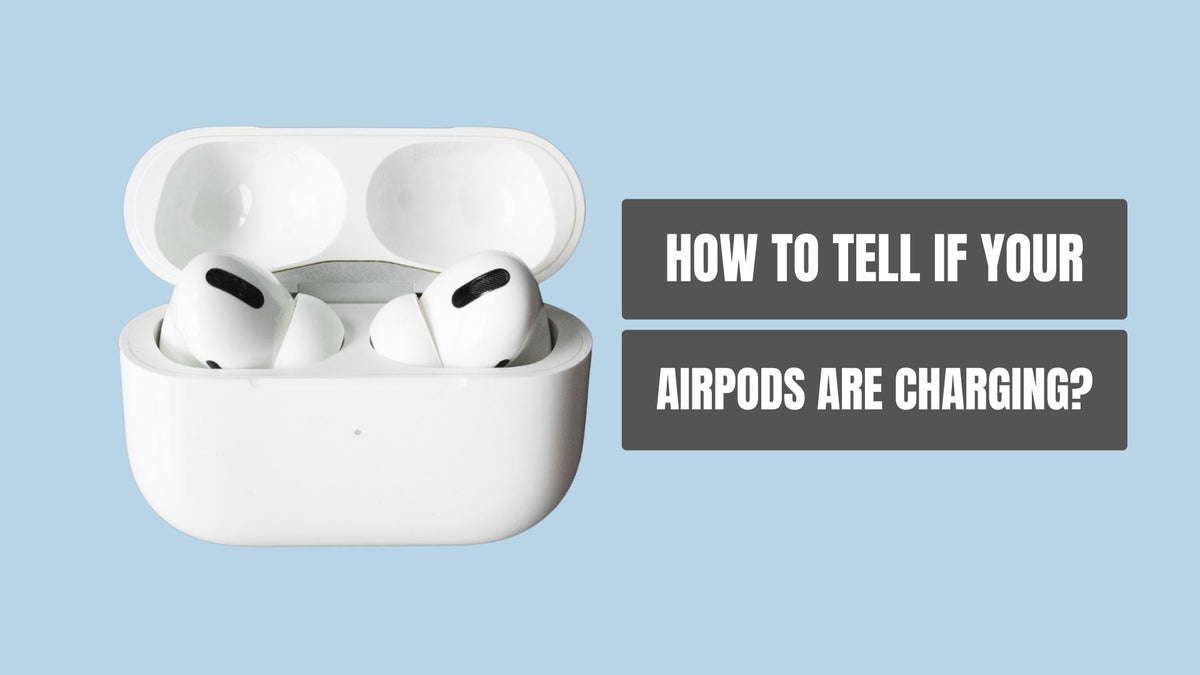
How to Know If the AirPods Case Is Charging
|
|
Time to read 6 min
|
|
Time to read 6 min
The AirPods case is as simple and straightforward as it looks. At first glance, there's not much going on there, but there are basic to advanced functionalities you should know to fully enjoy this accessory, including its battery status and charging indicators.
With over 100 million AirPods users in the world, it's clear that wireless audio is becoming a staple for consumers. However, not knowing whether your case has enough charge can be frustrating and may disrupt your music experience. Understanding details like LED light indicators, charging methods, and how to check battery levels can help you maximize convenience and keep your AirPods ready for use at all times.
In this guide, we'll clear up any confusion about checking your AirPods' charge levels to ensure you're always ready to listen to your favorite tunes.
When checking if your AirPods case is charging, the LED light indicator on the case is more informative than you might think. It gives you a quick, visual update on your case's battery status, including charging, connection, and battery life.
Note: It's important that you have easy and quick access to this feature. So, if you're using an AirPods cover, make sure there's a precise cutout or hole for the LED light indicator.
Here's what each color means so you can interpret its signals without any guesswork.
A green light means fully charged and ready:
An amber light means charging is in progress. And if you’ve got your AirPods inside, they’re getting juiced up as well.
The case is in pairing mode and ready to connect to a new device.
This means there’s a connection error. You might need to reset the AirPods.
No light could mean your AirPods case has no charge left or is not connected to a power source. If it is and you still don’t see a light, it might be time to troubleshoot.
Don't have your AirPods case within reach or prefer using other devices? No problem at all. There are a few slick tricks to keep tabs on your charge levels.
If your AirPods are connected to your iPhone or iPad, you can check it's charge level. Just open your device and follow these steps:
Step 1: Swipe to open the Control Center:. On an iPhone with Face ID, swipe down from the top-right corner. On an iPhone with a Home button, swipe up from the bottom edge.
Step 2: Locate the battery widget. This neat little section shows you the battery life left on various connected devices, including your AirPods.
Step 3: Check the percentage. No case needed; you can see the individual battery levels for each AirPod. If they're not displaying, they might not be connected properly. Give them a little nudge into your ears, or reconnect via Bluetooth.
So you're working on your Mac and curious about how much listening time you have left? Easy peasy:
Step 1: Click the Bluetooth icon. Scope it out in the menu bar at the top of your screen. If it's not there, open System Preferences, click Bluetooth, and make sure 'Show Bluetooth in menu bar' is checked.
Step 2: Hover over your AirPods: Once you find them listed in the dropdown menu, you'll see a neat little battery level indicator next to them. Simple!
You can also use voice commands to check if your AirPods case is charging via Siri. Here's how to do it:
Step 1: Call Siri. You can say "Hey Siri" or long-press the Home or Side button on your device to get Siri's attention.
Step 2: Ask away. Once Siri listens, say, "How's the battery on my AirPods?" Siri will then read out your current battery status.
Remember, AirPods must be in their case to charge. They cannot charge independently.
Experiencing charging issues with your AirPods can be a bit of a hiccup. Let's walk through some quick-and-easy troubleshooting that can often solve the problem.
Dust and lint have a knack for finding their way into the smallest of spaces, including your AirPods case's charging port. To clean it properly:
Grab a dry cotton swab; this simple tool is often all you need.
Gently insert it into the charging port of the case. A soft touch is crucial here to avoid any damage.
Twirl and remove the swab, then inspect it for any gunk it might have picked up. If you see debris, you're on the right track!
Repeat, if needed, until the cotton swab comes out clean. This small act can make a big difference in charging performance.
An improper connection often throws a wrench in the charging process. Here's how to check it:
Open the case and take a quick peek inside for any obstructions or debris.
Place your AirPods back in the case, making sure each one fits snugly into its designated spot. They should click into place if aligned correctly.
Gently press down on each AirPod to ensure a complete connection. Sometimes, a slight adjustment is all it takes.
If you’re unsure or the case isn’t charging, test a different power source or cable to rule out hardware issues.
Switch out your charging cable with another one that's compatible with your AirPods case. If the lights blink back to life, you've pinpointed the issue.
Try a different power adapter. A faulty adapter can often masquerade as a bigger problem.
Confirm the charge once you've swapped out accessories. If everything lights up as expected, you've cracked the case.
If you're using MagSafe or Qi wireless charging, confirm the case is aligned on the charging pad. The light will turn on briefly to show it’s charging.
Sometimes, your AirPods case charging problem could stem from as simple as the uncooperative power outlet.
Unplug from the problematic outlet and opt for a change of scenery.
Choose a different outlet, ideally one you know works well with other devices.
Plug in and observe. If your case springs to life with a reassuring light, you've found the simple solution to your charging problem.
Check out this video guide to learn more:
Understanding how to check your AirPods’ battery levels simplifies your user experience, ensuring you never run out of juice unexpectedly. With these tips, you're all set to enjoy your AirPods to their fullest. If you're looking to enhance your experience even more, consider exploring the best AirPods case options available on the market to provide your device with extra protection and style.
Explore a wide variety of AirPods cases by visiting our store now! Enhance your experience with the perfect case today.
Absolutely, you can still enjoy using your AirPods while their case is charging.
Typically, charging both your AirPods and their case will take about 2 hours. This full charge provides you with hours of listening time.
Since Android doesn't have a built-in way to check AirPod battery levels, you might want to explore third-party apps designed for this purpose. Apps like 'AirBattery' or 'Podroid' can help you keep an eye on your battery status effectively.

