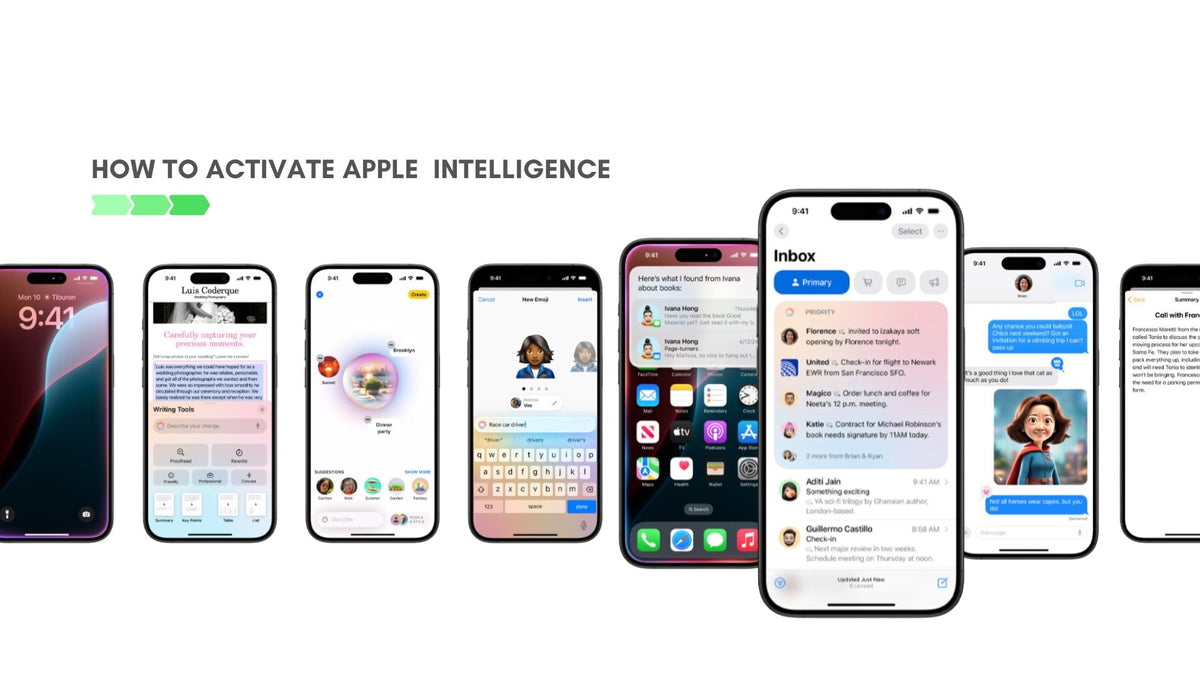
How to Activate Apple Intelligence and the Latest iOS 18 on iPhone
|
|
Lesezeit 6 min
|
|
Lesezeit 6 min
Apple Intelligence (AI) is part of the latest software update for the new iPhone 16 in iOS 18. This is part of Apple’s integration of artificial intelligence and machine learning into everyday user experiences. It focuses on five pillars: being powerful, intuitive, integrated, personal, and private. This system deeply integrates AI into apps like Photos, Siri, and Mail, making them more context-aware and responsive.
Some notable new features include:
Siri Enhancements
Genmoji and Image Tools
Writing Tools and Smart Replies
On-device Processing
Put simply, Apple Intelligence in the iPhone 16 makes the user experience more personal, where you can "communicate, work, and express" yourself without compromising privacy.
Since we’re all new here, let’s find out how to properly activate Apple Intelligence in the latest iOS 18.
Apple Intelligence will initially be available in the US in beta with iOS 18.1 this October, with more language support coming later, including Canada, New Zealand, UK, and South Africa.
To enable Apple Intelligence on an iPhone, you need to install the beta software and have the following:
iOS 18.1 or later installed
A supported device: iPhone 16 series or iPhone 15 Pro models
Apple Intelligence is initially available in English (US), with more languages added later.
You’ll also need to join the waitlist for activation through Settings > Apple Intelligence & Siri. Once activated, the necessary on-device AI models will be downloaded.
🔑 Key Takeaways:
Apple Intelligence activation steps are simple as long as you have the right device and supported language.
Since Apple Intelligence is relatively new, you need to join a waitlist to enable it. Beta in iOS 18.1 will be available in October.
New Apple Intelligence features include smarter Siri, custom emojis (Genmojis), enhanced writing tools, AI-generated summaries, and more.
Apple Intelligence is initially available in English (US) with plans to support additional languages by December, but there are workarounds.
If you have the following devices, you can download the latest iOS 18.1 and activate Apple Intelligence:
iPhone 16
iPhone 16 Plus
iPhone 16 Pro
iPhone 16 Pro Max
iPhone 15 Pro
iPhone 15 Pro Max
Additionally, your device and Siri language should be set to a supported language (English US), and you should have at least 4 GB of iPhone storage.
By December, Apple will add more support languages to get Apple Intelligence, including English (Canada), English (UK), English (Australia), and eventually, more languages like Chinese, French, and more. This feature, along with iPhone Mirroring and SharePlay Screensharing, won't be available in the European Union due to the Digital Markets Act.
Apple Intelligence, iPhone Mirroring and SharePlay Screensharing won’t come to the European Union this year because of the Digital Markets Act, Apple says https://t.co/p2Q764VBV5
— Mark Gurman (@markgurman) June 21, 2024
New Apple Intelligence features should be available as soon as iOS 18.1 has been updated with the following new exciting features.
Apple Intelligence can rewrite, proofread, and refine your text across apps, improving both style and clarity.
Siri is now more responsive to context, able to handle complex, evolving requests, and perform tasks across multiple apps with personalized assistance.
You can now create custom emojis, or “Genmojis,” to suit any mood or occasion.
AI automatically summarizes long emails or message threads, giving you concise insights.
Generates suggested replies in Mail and Messages, saving you time.
Important notifications are intelligently surfaced, minimizing distractions.
In Photos, AI curates images into video memories based on themes or events.
Automatically generates summaries from calls, making it easier to review and organize key points.
More Apple Intelligence features should be available in the coming months as you update the latest software.
We’re now aware that the new Apple Intelligence features are currently available in the US, but there are easy ways to get the latest iOS running to other locations except the European Union and China.
Technically, you only need the right device and supported language. We’ve already covered them earlier, so let’s get straight to the process.
To activate Apple Intelligence on iPhones outside of the U.S., follow these steps:
Ensure your iPhone is running iOS 18.1 or later, as Apple Intelligence features start rolling out from this version onward.
Apple Intelligence is region-locked to the U.S. for its full features, so you will need to change your iPhone’s region to the U.S. by following these steps:
Go to Settings > General > Language & Region.
Select Region and choose the United States.

MacRumors
You may need to log in with a U.S.-based Apple ID for full functionality. If you don’t have one, create a U.S. Apple ID to download necessary updates or apps associated with Apple Intelligence.
After setting your region and logging in with a U.S. Apple ID, restart your device to ensure the changes take effect.
Apple Intelligence is supported only on certain iPhone models. Make sure your device is compatible (iPhone 15 Pro or newer and certain iPhone 16 models).
Once activated, you’ll be able to use new features such as smarter Siri, summaries in Mail and Messages, and Smart Reply functionalities, among others.
Note that this workaround has proven effective for many users, though experiences may vary based on specific updates and Apple’s regional policies.
When activating and using Apple Intelligence, you may notice a lot of new functionalities that leverage MagSafe technology (like accessories or wireless charging). Using a slim, MagSafe-compatible iPhone 16 or iPhone 16 Pro case protects your device and ensures that your iPhone’s magnetic capabilities are unhindered. This means better alignment with chargers, wallets, and other accessories that work with MagSafe technology.
A minimalistic case not only preserves the phone’s sleek design but also ensures unhindered access to the advanced features introduced in iOS 18, such as video calls, smart notifications, and easy app switching.
Activating Apple Intelligence on your iPhone can be done easily, whether you’re in the U.S. or outside, by following a few simple steps. If you have the iPhone 15 Pro and later models, including the 16, you should be able to get Apple Intelligence as a free software update.
Using the right accessories, like a slim MagSafe-compatible phone case, can enhance your experience and protect your iPhone while you explore the new AI-driven functionalities in iOS 18.
Ensure your iPhone is updated to iOS 18.1 or later. If the option is still not available, try restarting your device, checking for further updates, or verifying that your device is compatible.
No, Apple Intelligence is only available for iPhone 15 Pro models and later, including the iPhone 16 series. Older models do not support these features.
You can revert to your original region settings by going to Settings > General > Language & Region and selecting your previous region. Note that some Apple Intelligence features may be limited if you switch back.
Ensure your iPhone case is MagSafe-compatible and properly aligned with the MagSafe accessories. If issues persist, try removing the case and testing the accessories directly to identify if the problem lies with the case or the accessories themselves.
