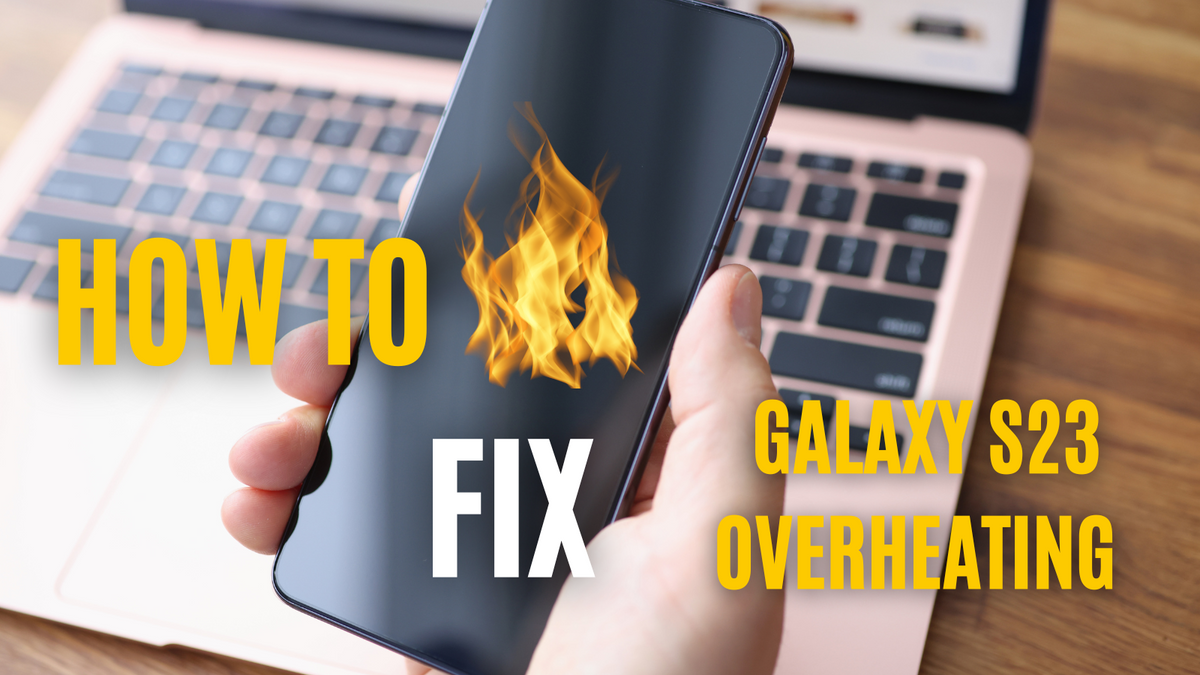
How To Fix the Galaxy S23 Ultra Overheating? 8 Proven Solutions
|
|
Time to read 8 min
|
|
Time to read 8 min
It can be frustrating to purchase a new phone, not to mention a premium one, and immediately experience overheating issues. Samsung Galaxy S23 Ultra users reported various overheating problems, affecting the battery and slowing their S23 Ultra down . Recognizing early signs can protect your device from potential damage.
By implementing proactive solutions—such as optimizing settings, managing background apps, and using compatible accessories such as this super slim Galaxy S23 Ultra case —you can keep your device running seamlessly and avoid interruptions in your daily use.
Recent reports indicate several Samsung Galaxy S23 Ultra users have encountered overheating issues, mostly during gaming, multitasking, or charging. The Ultra model boasts exceptional features , but you can’t really enjoy them fully if you’re constantly faced with the constant heating dilemma.
After like 20 days, I can safely say that S23 is a 9.5/10 phone
— Dew (@RecallMyName) March 8, 2023
My only complaint is that it gets warm a bit easily which isn't surprising for a 6.1 inches phone. It's still noticeably cooler than my mom's 13 pro especially in standby during summer so it's not really a problem pic.twitter.com/JERtXtHxeg
Overheating typically manifests during these demanding activities, including streaming and heavy app usage. You might notice the device becoming unusually hot to the touch, experiencing abrupt shutdowns, or a noticeable dip in performance when running your favorite apps.
Besides apps and games, your S23 Ultra overheating issues could also stem from a recent software update, bugs, and environmental factors. Updates can sometimes introduce bugs that interfere with power management or cause background processes to consume excessive resources, putting strain on the system. Similarly, external factors like exposure to heat can exacerbate the phone’s thermal management. Essentially, the primary root causes involve:
App mismanagement
Software glitches
Excessive hardware strain
Physical elements
Additionally, using a thick phone case heats up your device, like making your S23 Ultra wear jackets in the summer. We recommend using aramid cases, as these types are ultra-thin and lightweight, allowing some air to pass through. Consider the fiber case below.
Understanding the signs of the Galaxy S23 Ultra overheating is vital for maintaining its performance and longevity. Knowing these indicators early on can help you take the necessary precautions to address issues effectively. Let's look into the following key signs that may suggest your device is experiencing overheating problems.
The most obvious sign is when the phone feels uncomfortably warm or hot to the touch. This often occurs during resource-intensive activities such as:
Video Streaming: Extended periods of high-resolution streaming put pressure on the device’s hardware.
Charging: Overheating while fast charging or using third-party chargers may indicate issues with the power management system.
Gaming: High-performance games can strain the processor and GPU, generating significant heat.
15. The thermal output and power consumption are excessive
— Pixel Gamer 4k (@4k_isn) October 14, 2024
Warzone Mobile consumes approximately 8 watts on the S23 Ultra; with a cooler, it still overheats to 47°C without one.
The power consumption must be reduced to 4-5 Watt pic.twitter.com/kEUSZh6jBU
Overheating triggers built-in safety mechanisms that force the phone to shut down or restart to prevent damage. If your Galaxy S23 Ultra powers off during normal use or while charging, it could be a clear sign of thermal stress.
Overheating can cause your phone to throttle its performance to cool down. Signs include:
Apps taking longer to open or load.
Lag during multitasking or simple actions like swiping between screens.
Video playback stuttering or freezing during use.
High temperatures degrade battery efficiency and longevity. Watch out for:
A rapid drop in battery percentage even during light usage.
The phone heating up significantly when charging, especially on standard (non-fast) chargers.
Decreased overall battery life compared to pre-overheating conditions.
Heat can impact the display’s performance, leading to the following:
Delayed or missed touch inputs.
Visual anomalies, such as screen flickering, glitches, or color distortion.
Screen unresponsiveness, especially after prolonged usage in warm environments.
In extreme cases, your Galaxy S23 Ultra may display warnings like “Device overheating. Some features may be unavailable” or restrict functions such as the camera or gaming to reduce heat generation.
Each of these indicators points to the device working harder than it should, which could shorten its lifespan or cause permanent damage. For example, a constantly overheating battery can swell or lose its capacity, while persistent thermal issues may harm the processor or other internal components.
When you pay attention to these signs, you can take proactive steps to minimize the likeliness of your S23 Ultra overheating. If it’s too late for that, don’t fret– the proven solutions below.
Too much heat can diminish your Galaxy S23 Ultra’s performance and potentially harm its hardware over time. Adopting the right strategies can help you manage device temperature effectively and preserve its functionality. Here’s a detailed guide to prevent and address overheating:
Tom’s Guide discussed a hidden feature in the Samsung Galaxy S23 that can help prevent your phone from overheating during long gaming sessions. This feature is called "Pause USB Power Delivery," and it works by bypassing the battery entirely when you're plugged in and playing a game.
Pause USB Power Delivery (found in the Game Booster menu) reduces heat generation during gaming by bypassing the battery and drawing power directly from the charger. When activated, the phone stops recharging the battery and uses the charger's power instead. This reduces the workload on the battery, which can get hot during heavy use.
A cooler phone means potentially smoother gameplay and less risk of thermal throttling (phone slowing down to prevent damage). This feature might be available on older Galaxy phones as well, although it’s not officially confirmed yet). The phone needs to have at least 20% battery life for this feature to work.
Prolonged exposure to direct sunlight can significantly raise the temperature of your phone. This is especially critical when using GPS, streaming, or taking photos outdoors. To minimize heat exposure, you can follow these practices:
☑️ Keep your device in shaded areas when outdoors.
☑️ Use accessories like a phone pouch or case that offer thermal protection.
☑️ Avoid leaving your phone on dashboards or other surfaces exposed to direct sunlight.
Preventing external heat exposure ensures the device’s cooling system isn’t overburdened, maintaining steady performance.
Running multiple apps simultaneously increases processor load, generating unnecessary heat. There are a few things you can do to reduce strain:
☑️ Regularly clear background apps using the “Recent Apps” menu.
☑️ Enable “Put unused apps to sleep” in the Battery and Device Care settings for automated app management.
Practical Tip: Monitor app usage through Settings > Battery and Device Care > Battery Usage to identify high-drain applications.
Outdated software may include bugs or inefficiencies that strain hardware, leading to overheating. To ensure your device runs optimally, go to Settings > Software Update and check for the latest updates. Enable auto-updates to keep your system and apps current.
Manufacturers like Samsung often release updates that improve power management and address overheating issues users reported. To learn more, refer to this guide.
The Galaxy S23 Ultra includes a built-in feature that performs automated maintenance tasks to keep your device running efficiently. Activating this function can help prevent overheating caused by resource-intensive apps or processes running in the background.
Here’s how to set it up:
Step 1. Go to Settings > Battery and Device Care.
Step 2. Tap the Options icon (three dots).
Step 3. Select Automation.
Step 4. Enable Auto Optimize daily and adjust the schedule as needed.
This feature closes unusual background apps, optimizes RAM usage, and performs soft resets, reducing heat generation over time.
Fast charging generates more heat compared to standard charging. To avoid overheating during charging, observe these practices:
☑️ Use Samsung-approved chargers and cables.
☑️ Remove the case while charging to improve airflow.
☑️ Avoid charging while performing intensive tasks, such as gaming or video calls.
Lowering the performance demands of your Galaxy S23 Ultra can significantly reduce heat production. The following tweaks can make a big difference to prevent your S23 Ultra from heating up:
⚙️ Screen Settings: Set the resolution to FHD+ and limit the refresh rate to 60Hz for less strain on the GPU.
⚙️ Power Saving Mode: Enable this mode in Settings > Battery and Device Care > Battery to reduce background activity and lower system performance.
⚙️ Wi-Fi Power Saving: Activating this setting under Connections > Wi-Fi optimizes network power consumption.
Apps with high resource demands can run aggressively in the background. Use the built-in diagnostic tools to identify culprits. Go to Settings > Battery and Device Care > Battery > App Issue History. Restrict or uninstall apps that consistently cause spikes in CPU and battery usage.
Like all tech gadgets, proper maintenance is key for optimal performance and longevity. Note that the fixes we’ve outlined here were solutions that worked for many users, but individual cases may vary. Nonetheless, the preventive measures can also do the trick for you.
For the best minimalist and ultra-thin protection, we recommend our magnetic phone case, compatible with MagSafe. Learn more about aramid fiber cases here.
Magnetic phone cases themselves don’t typically cause overheating, but poorly designed cases can trap heat. Aramid fiber magnetic cases are excellent alternatives as they are lightweight, durable, and allow better airflow, reducing the likelihood of heat retention.
Ignoring overheating can lead to:
• Battery damage: Decreased lifespan or swelling.
• Performance issues: Thermal throttling, causing lag.
• Permanent hardware damage: Risks to the processor or screen.
Address overheating early to prevent costly repairs.
Yes, overheating accelerates battery drain. High temperatures increase chemical reactions within the battery, leading to faster discharge and reduced overall lifespan.

