In today's hyper-connected world, our smartphones / iPhone 15 are more than just communication devices; they're our personal assistants, entertainment centers, and gateways to the world's knowledge.
With so much riding on these handheld marvels, the importance of battery life cannot be overstated. This is particularly true for the recently released iPhone 15, which boasts many new features and capabilities.
Firstly, we will explore why the iPhone 15 battery life matters to users. From staying connected with loved ones to managing work tasks, a robust battery life is crucial to ensuring our digital lives run smoothly.
Now, we will explore what factors may contribute to a shorter battery life on the iPhone 15. Whether it's the power-hungry A16 chip, the vibrant XDR display, or the high-speed 5G connectivity, understanding these elements can help us manage battery usage more effectively.
Lastly, and most importantly, we have some good news. Despite these power-draining features, there are ways to improve the battery life of your iPhone 15.
We, the Thinborne company, will share some tried-and-tested tips and tricks to help you get the most out of your device throughout the day. So, whether you're an existing iPhone 15 user experiencing battery woes or someone considering making the switch, stay tuned as we delve into the intricacies of iPhone 15's battery life and offer solutions to keep you powered up.
iPhone 15 Battery Life - 10 tips
1. Low Data Mode
Hidden within your Wi-Fi settings is a gem called "Low Data Mode." This feature prioritizes Wi-Fi over mobile data, reducing the background scanning for mobile connections and ultimately saving power. Head to your Wi-Fi settings, click on the network, and enable this option to reduce unnecessary power consumption.

2. Background App Refresh
Apps refreshing in the background can silently drain your battery. Navigate to Settings > General > Background App Refresh to review and deselect apps that don't need to update constantly. This action prevents them from sapping your device's power when idle.

3. Shortcuts Automation
The Shortcuts app offers a clever way to automate your power-saving settings. Create an automation that triggers Low Power Mode when your battery reaches a specific percentage, such as 15% or 20%. This hands-off approach ensures your phone conserves power without manual intervention.

4. Always-On Display
The "Always-On Display" might seem minimal, but turning it off (Settings > Display & Brightness) can save a little extra power. Turning off this feature, especially if you don't use it frequently, preserves your battery life.

5. Display Settings Adjustment
Tweak your display settings (Settings > Accessibility > Motion) by lowering the refresh rate from 120Hz to 60Hz. By reducing motion effects and frame rates, you can save power without compromising your user experience.

6. Siri Settings
If Siri isn't an integral part of your daily routine, consider turning off the "Listen for 'Hey Siri'" option in Settings > Siri & Search. Turning off Siri minimizes constant processing, saving battery power by not actively listening for the wake word.

7. Charging Optimization
In the Battery Health settings, you can limit charging to 80%. This feature extends the overall battery life, but it might only be practical for some daily needs. Evaluate if this setting aligns with your usage patterns.

8. Downtime Schedule
Create a daily downtime schedule in Screen Time to reduce information flow, giving both yourself and your iPhone some rest. Customize the duration to minimize the data flow to your device during specific periods.

9. Dark Mode
Dark Mode isn't just a visual preference; it's also a power-saving option. Please set it to automatic or permanent (Settings) to switch off pixels in black areas of the screen, significantly conserving battery power.
10. Bonus Tips
Explore additional features such as 'Screen Distance' in Screen Time, which helps maintain healthy viewing distances, and 'Night Shift' in Display settings to adjust screen color temperature, promoting better sleep by reducing blue light exposure.
Extra Bonus Tips
The iPhone 15 series battery life may be limited due to the materials used by the manufacturer. We highly recommend using an iPhone 15 MagSafe aramid fiber case with a MagSafe battery pack to extend your phone's charge while on the go.
Conclusion
Implementing these power-saving techniques can significantly optimize your iPhone's battery life. Remember, individual usage may vary, so experiment with these settings and discover what works best for you.
For detailed tips and tricks, take advantage of our complete three-part series on maximizing your iPhone's potential. Stay tuned for more tech guides and tips to elevate your iPhone experience.
If you found these tips helpful, subscribe for more insightful guides and stay updated with the latest tech trends!




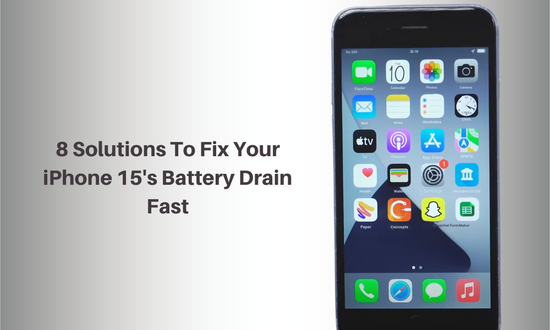
1 comment